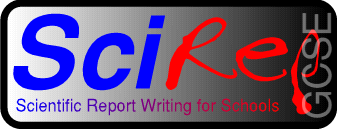
Spreadsheets
[ GCSE.com | Glossary ]
Spreadsheets are very useful tools for scientists. They allow us to enter data from experiments into neat and tidy tables, (the standard way of presenting your results), allow results to be calculated, and will even create graphs. As an example, we may have measured voltage (V) and current (I) in an experiment. The data can be put into a spreadsheet, and the software can be told to combine the two to find RESISTANCE (R), or POWER (P). The relationships:
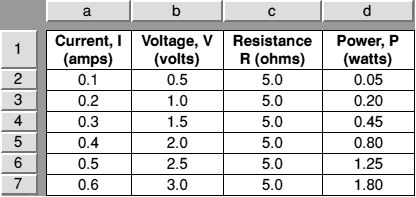
Table 1
Spreadsheet tables are separated into cells (a grid of boxes). In the example above, we have cells with Text, Numbers and Formulas. We refer to a cell by the Column LETTER followed by the Row NUMBER. Thus, cell 'a1' contains the text: "Current, I (amps)", and cell 'b4' contains the number "1·5". When we enter forumlæ, we refer to cells containing numbers and perform mathematics on them. For example, the cell d2 needs the formula (a2*d2). So, only Current and Voltage were entered into the sheet, Resistance was found by entering (b2/a2) in cell c2, and copying this formula into the rest of the table. Power was found in a similar fashion, i.e. (a2*b2). A * is used to mean multiply, and / to mean divide.
When you include spreadsheet tables in a write-up, you should always explain what you are getting the spreadsheet to do. Most spreadsheet packages use a similar method of formula entry to that above - refer to your own manuals if in doubt.
A few hints:
- It is rare that we need to use more than 2 numbers after the decimal point.
- Centre your column headings, and results.
- Use bold type for headings, or important results.
- Make sure you include the unit name, or symbol. If in doubt, use both!
- When you print your tables out, make sure they fit onto one sheet of paper and also ensure the vertical lines separating columns are printed.
The table below (table 2) shows an example that you should follow:
| Current, I (amps) |
Voltage, V (volts) |
Resistance, R (ohms |
Power, P (watts) |
|---|---|---|---|
| 0·1 | 0·5 | 5·0 | 0·05 |
| 0·2 | 1·0 | 5·0 | 0·20 |
| 0·3 | 1·5 | 5·0 | 0·45 |
| 0·4 | 2·0 | 5·0 | 0·80 |
| 0·5 | 2·5 | 5·0 | 1·25 |
| 0·6 | 3·0 | 5·0 | 1·80 |
Table 2
Spreadsheet tables often print terribly. You will have saved time on calculations, but the final result can be disappointing. Exporting the spreadsheet as a comma separated variable (CSV) file, into a specialised table creator (e.g. the RISC OS TableMate series) will solve this problem for you.
NEXT: DTP

Last updated Wednesday 21st February 2001